1st Step:
 I change the color of the word and put an inner shadow effect using the Blending Options tool.
I change the color of the word and put an inner shadow effect using the Blending Options tool.Step 2:
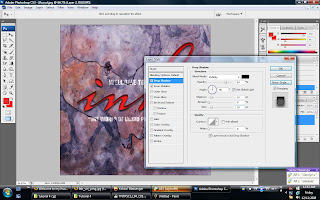
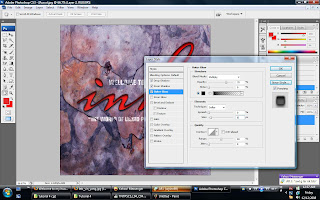 Then, i insert drop shadow and outer glow effect to
Then, i insert drop shadow and outer glow effect to
make the layer more realistic by using the same tool.
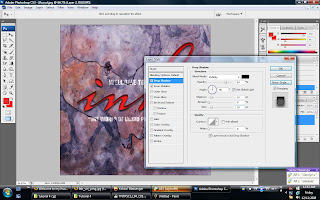
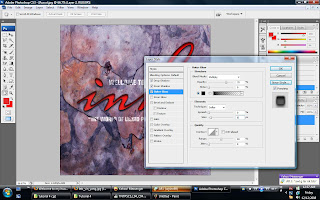 Then, i insert drop shadow and outer glow effect to
Then, i insert drop shadow and outer glow effect tomake the layer more realistic by using the same tool.
Step 3:
 I use Bevel & Emboss to make the shadow and the word's layer looks better.
I use Bevel & Emboss to make the shadow and the word's layer looks better.
 I use Bevel & Emboss to make the shadow and the word's layer looks better.
I use Bevel & Emboss to make the shadow and the word's layer looks better.Step 4:
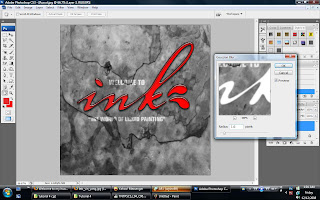 I make a new duplicated layer and change the mode to grayscale and
I make a new duplicated layer and change the mode to grayscale and
use the gaussian blur in the filter tool to make a new layer in the steps.
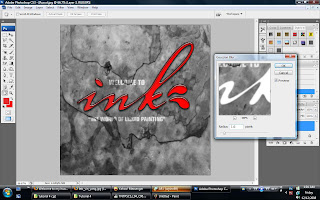 I make a new duplicated layer and change the mode to grayscale and
I make a new duplicated layer and change the mode to grayscale anduse the gaussian blur in the filter tool to make a new layer in the steps.
Step 5:
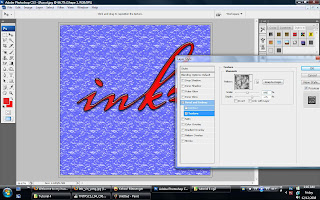
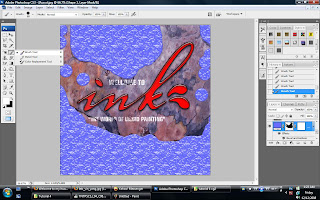 Next, i add a new layer mask to the background layer and fill it with the Blending Option>>Bevel & Emboss>>Texture to make it look like the above pictures.
Next, i add a new layer mask to the background layer and fill it with the Blending Option>>Bevel & Emboss>>Texture to make it look like the above pictures.
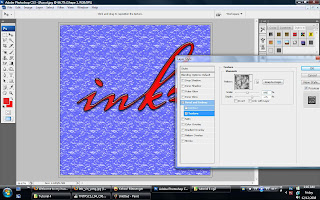
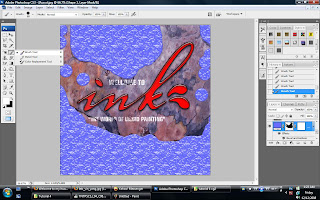 Next, i add a new layer mask to the background layer and fill it with the Blending Option>>Bevel & Emboss>>Texture to make it look like the above pictures.
Next, i add a new layer mask to the background layer and fill it with the Blending Option>>Bevel & Emboss>>Texture to make it look like the above pictures.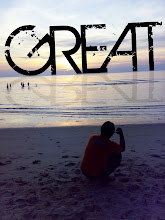





No comments:
Post a Comment