 change to this
change to this Tadaa!!!
Tadaa!!!The step in-the-making process:
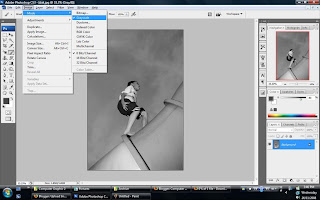 First step,i took the picture from the tutorial given and change it to
First step,i took the picture from the tutorial given and change it to
grayscale mode as shown in the tutorial video. Then,i duplicated
the other same picture and combine it in one layer.
 Second step, i click on the colour (not the grayscale picture) layer and use the
Second step, i click on the colour (not the grayscale picture) layer and use the
Select>>Color Range on the toolbar above to set the new color for the slider.
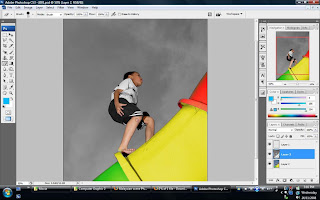 Third step, i use the Eraser tool or (E) for short keys to erase the grayscale layer on the
Third step, i use the Eraser tool or (E) for short keys to erase the grayscale layer on the
area of the kid's face,hand and leg to get the original color of the kid's skin.

 After that, i make a new layer and change the color of the monster on
After that, i make a new layer and change the color of the monster on
the kid's shirt.I changed it from blue to red color because i love
reds.Then, i change the kid's t-shirt's color to baby blue. Both tasks i
make a new layer and use the brush tool to change the color.

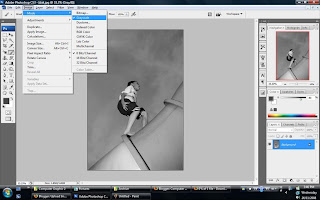 First step,i took the picture from the tutorial given and change it to
First step,i took the picture from the tutorial given and change it tograyscale mode as shown in the tutorial video. Then,i duplicated
the other same picture and combine it in one layer.
 Second step, i click on the colour (not the grayscale picture) layer and use the
Second step, i click on the colour (not the grayscale picture) layer and use the Select>>Color Range on the toolbar above to set the new color for the slider.
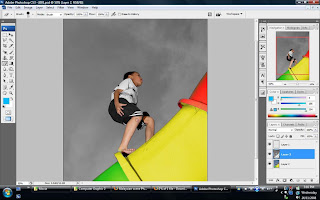 Third step, i use the Eraser tool or (E) for short keys to erase the grayscale layer on the
Third step, i use the Eraser tool or (E) for short keys to erase the grayscale layer on thearea of the kid's face,hand and leg to get the original color of the kid's skin.

 After that, i make a new layer and change the color of the monster on
After that, i make a new layer and change the color of the monster onthe kid's shirt.I changed it from blue to red color because i love
reds.Then, i change the kid's t-shirt's color to baby blue. Both tasks i
make a new layer and use the brush tool to change the color.
There you go.My second in-class tutorial exercise is finish.=))

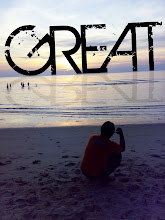
No comments:
Post a Comment